Table of Contents
Product Setup
FS-FlightControl includes an easy to use setup system that will guide you through the product installation allowing you to change installation folder and other settings.
Welcome Screen
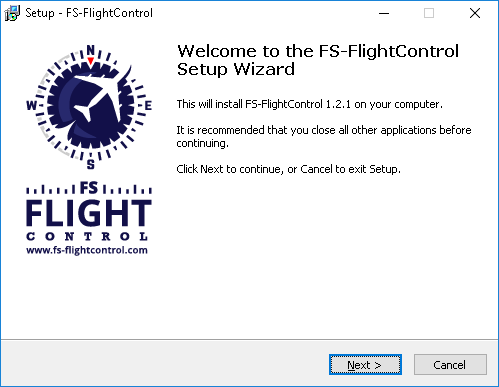
After you have selected the desired setup language this welcome screen is displayed.
License Agreement
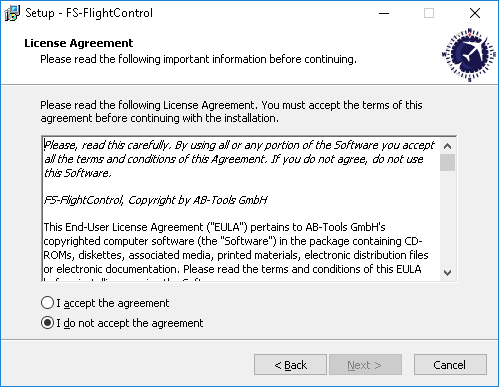
First you need to accept the license agreement by selecting I accept the agreement to proceed with the installation.
Select Destination Location
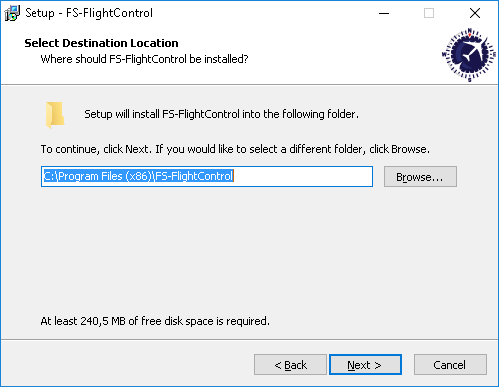
In this screen you can change the destination location of the installation.
Select Start Menu Folder
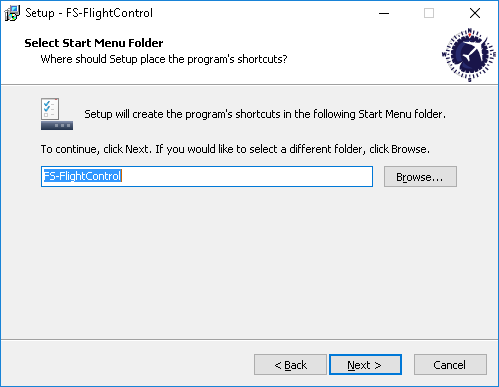
Here you can select where the product shortcut should be placed in the start menu.
Select Additional Tasks
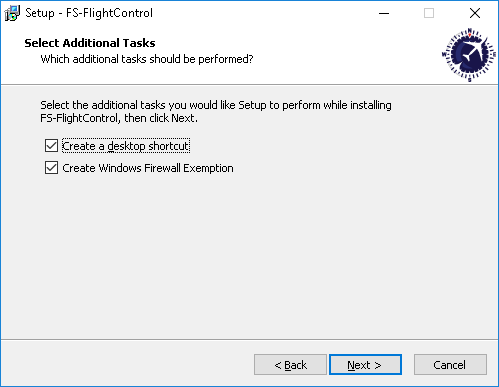
In this step you can choose if a Desktop icon should be created for FS-FlightControl.
Additionally there is an option to automatically create a Windows Firewall exemption for FS-FlightControl: It is highly recommended to keep this selected to avoid problems later on!
Ready to Install
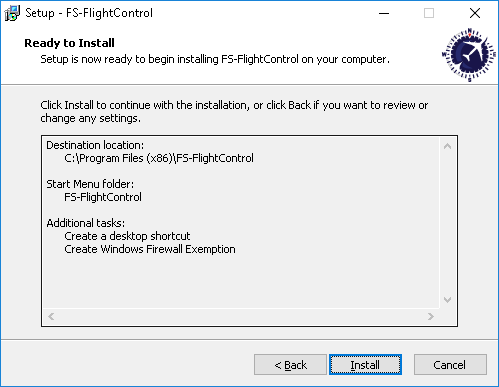
Now everything is ready to install.
Please click on the button Install to start the product installation.
Installing
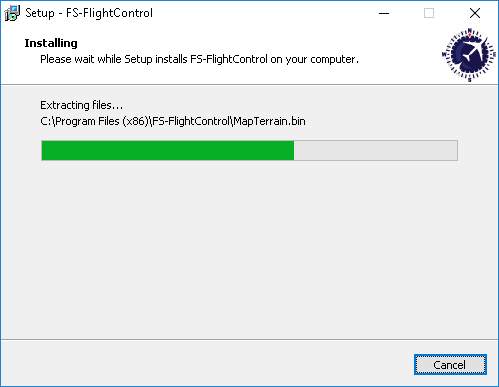
While the product files are copied this progress screen is displayed.
Finish Screen
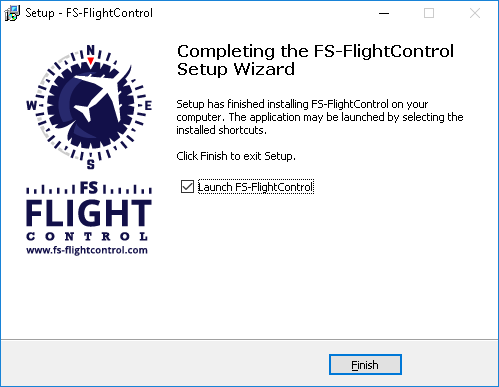
Now the FS-FlightControl installation has been finished!
If you keep the check box Launch FS-FlightControl selected the product will be started directly after you clicked on the button Finish.