This is an old revision of the document!
Table of Contents
SimConnect Network Wizard
If you want to use FS-FlightControl on a computer other than the computer Prepar3D or FSX is running on, the SimConnect Network Wizard will guide you throught everything needed to enable FS-FlightControl to connect to the remote flight simulator computer.
 Note: This is only needed if FS-FlightControl is not executed on the same computer as Prepar3D or FSX.
Note: This is only needed if FS-FlightControl is not executed on the same computer as Prepar3D or FSX.
You will find the SimConnect Network Wizard below the folder FS-FlightControl in your Windows Documents folder.
Please first copy all files of the SimConnect Network Wizard to your computer where Prepar3D or FSX is installed and then execute the SimConnectNetworkWizard.exe.
Welcome Screen
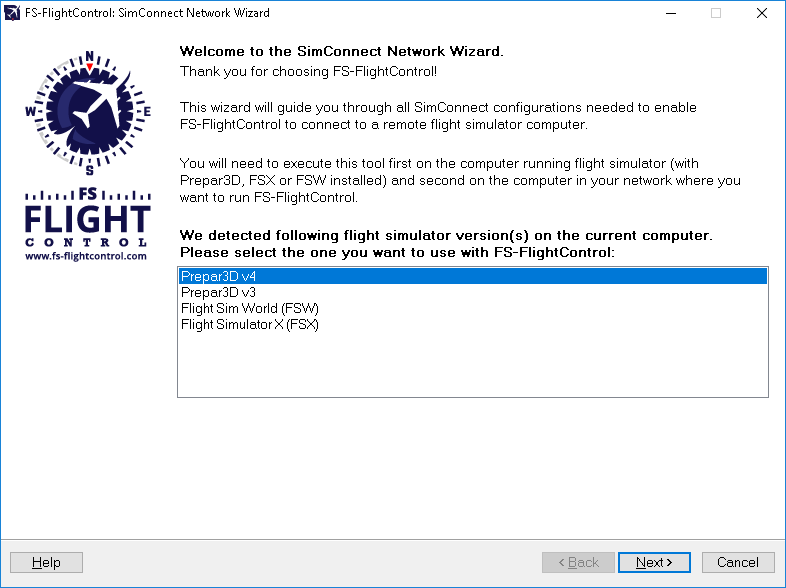
After you started the SimConnect Network Wizard this welcome screen will be displayed.
In case you have more than one compatible flight simulator software installed, please first select which one you would like to use together with FS-FlightControl.
Then please click on the button Next >.
Settings on Flight Simulator Computer
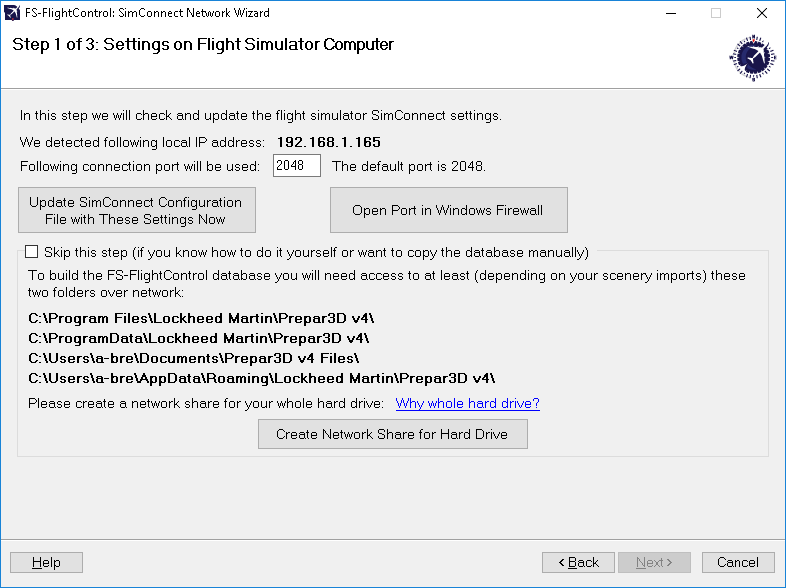
On the next screen, the first step in the setup process, all settings on the flight simulator computer are done.
First the local IP address that will be used to connect to the flight simulator computer is being detected.
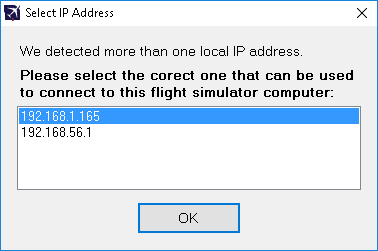
In case there is more than one IP address detected, this dialog will pop up asking you to choose the correct one.
 Note: Only in rare cases there will be more than one detected. So normally everything is done automatically and you don't need to select anything here. But if this dialog is shown and you don't know which is the correct one, just try and if FS-FlightControl cannot connect with that, just run the wizard again and change the IP address.
Note: Only in rare cases there will be more than one detected. So normally everything is done automatically and you don't need to select anything here. But if this dialog is shown and you don't know which is the correct one, just try and if FS-FlightControl cannot connect with that, just run the wizard again and change the IP address.