Table of Contents
Select Color
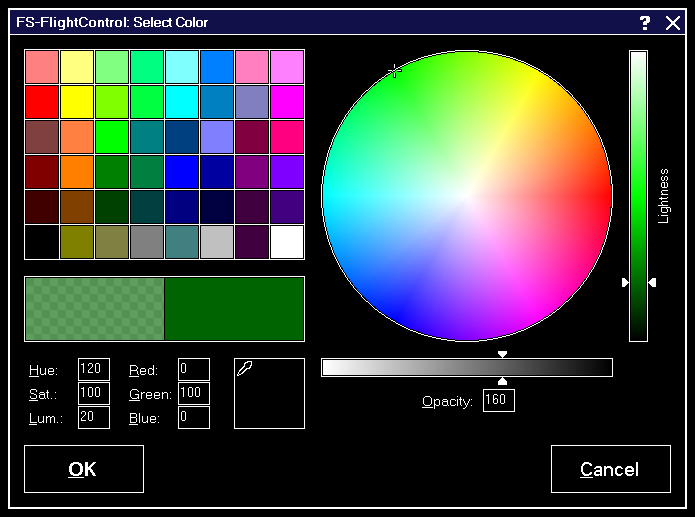
The colors of the user interface of FS-FlightControl can be very much customized. This dialog helps you to select the desired color.
Predefined Colors
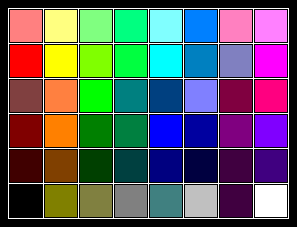
First there are 48 predefined colors you can choose from with just one click.
Color Wheel
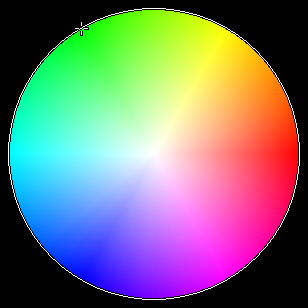
On the right side you can select from the full color spectrum by simply clicking inside the color wheel.
Lightness
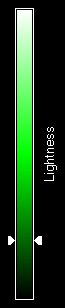
Use this slider on the right side to adjust the color lightness.
Opacity
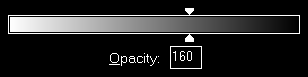
With this slider you can adjust the opacity of the color and also input it manually in a range from 0 to 255.
Color Sample
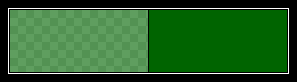
This color sample shows you on the right side the selected color itself and next to it on the left side the selected color with applied opacity setting.
Manual Input
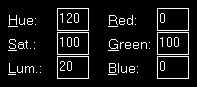
You have also the option to select the color manually, either by entering its HSL (hue, saturation and luminosity) or RGB (red, green and blue) values.
Color Picker

Furthermore, this color picker allows you to choose any color currently visible on your screen.
Just click on the picker, keep the mouse button pressed and move the mouse cursor around to the point where you would like to get the color from.
 Note: The color picker cannot be used with the Android/iOS app.
Note: The color picker cannot be used with the Android/iOS app.